Trading Plus Software installation guide
Tags:
Latest Trading Plus software version, today I will guide you and you to install Trading Plus software for Amibroker to analyze securities, foreign exchange - Forex.
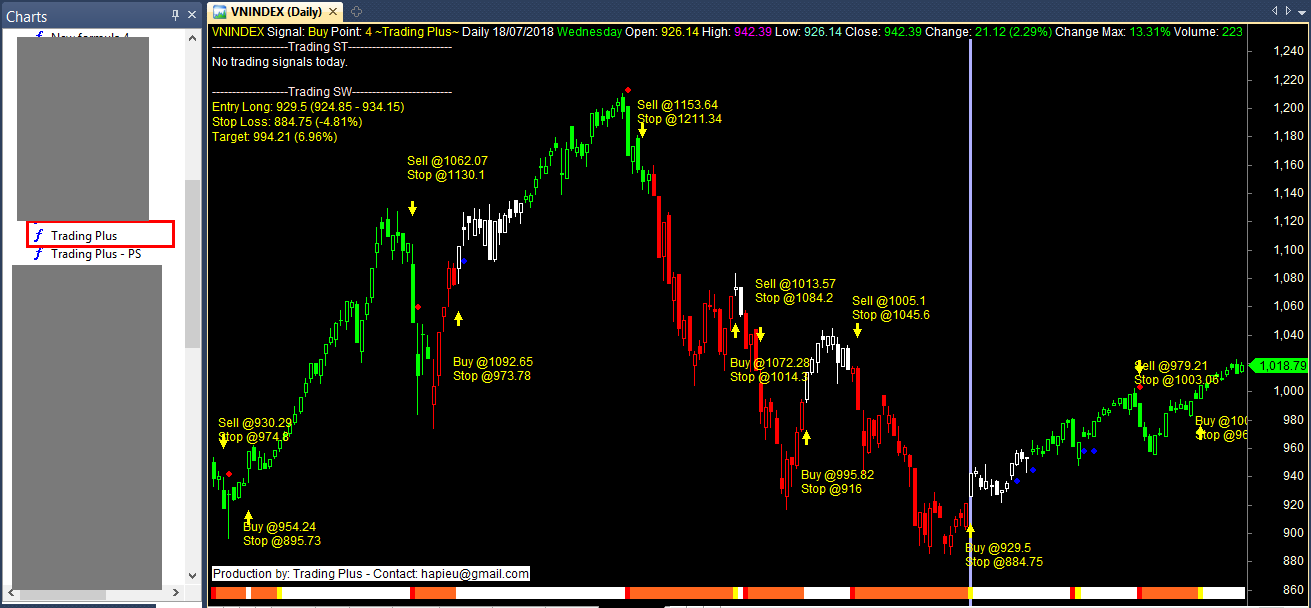
If installers are not successful or do not know how to install, please contact us to directly support installation for investors via teamview. Download the entire software here . After downloading, you will have the entire file to install quickly.
- Step 1: Install Amibroker software.
Currently investors are having VERSION compatibility issues between Amibroker and .NET for AmiBroker. So it is best for investors to install the version in the downloaded file.
- Step 2: .NET for AmiBroker installation
The included file in .NET for AmiBroker is compatible with the above version of Amibroker. Open and install normally, select as in this picture.
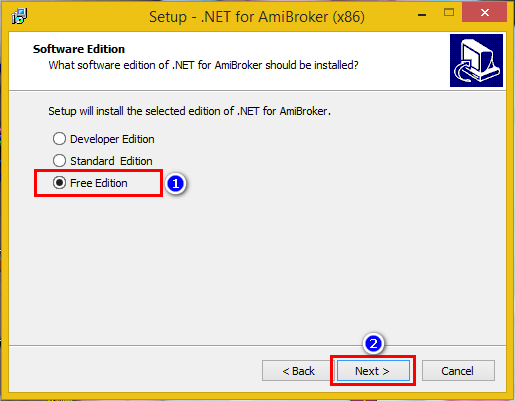
-Step 3: Add Plugin system
The downloaded file includes the plugin, copy the TPsV5.dll file in the above extracted directory into the Assemblies folder.
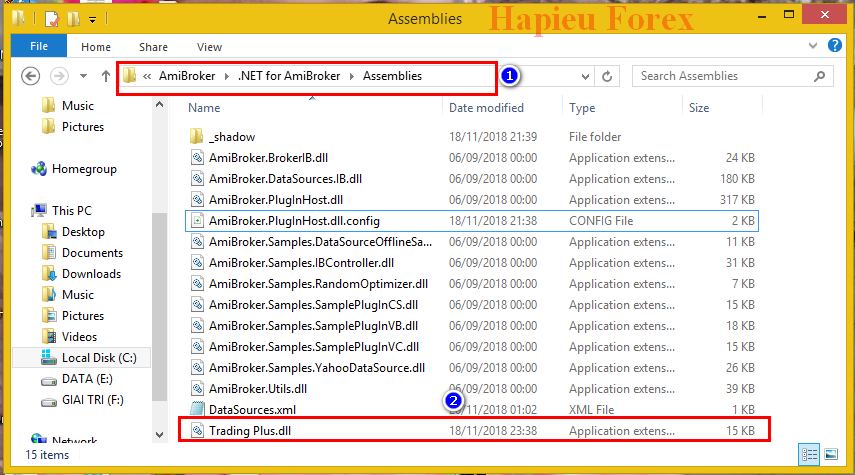
-Step 4: Bringing Trading Plus software into
Go to Trading Plus folder, copy the entire file into the 'Formulas' folder in Amibroker. C:\Program Files (x86)\AmiBroker\Formulas.
-Step 5: Activate
In order for the software to run, you need to activate it by key. I currently have a free key for a 15-day trial. In order for the software to work, do the following:
- Create folder Trading Plus in drive C:
- Create file key.txt with the content key RX8WZ-UEYM2-NDV8T-L7SJP in Trading Plus folder
- Or buy the key here BUY KEY
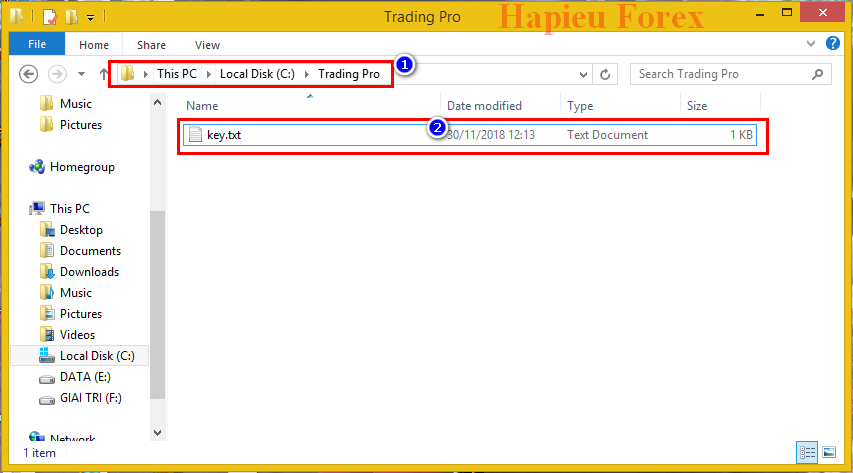
-Step 6: Use filter table results and how to filter
How to filter, you google is a very detailed guide, here I do not guide anymore. So the filter results, how to use and read the results, please download this file to read it HOW TO USE VERSION 5.x.x
Now the software works. Please open Amibroker software to see it









